Server Hosting Guide
Intro
Eden Rising is a game best enjoyed with friends! One person hosts a server and their friends connect to it. If you want to play alone or just get a feel for things, you can always host your own Private Game.
The Main menu has two options for getting into the game: Play Game and Join Game. Play Game is for hosting and Join Game is for connecting to a game. Let’s go over hosting first.
Creating a Server
Click Play Game. This will bring you to the Hosting menu. Whether you’re making a game for your friends or just want to play alone, this is the starting point. Pick a name for your server and enter it. The Save File for your game will update on the left.
Now choose the difficulty for your game. If you’re hosting a private game, pick the “Solo (1)” option. Otherwise, pick the difficulty for the number of players. You can always choose a harder difficulty if you’re looking for a challenge. Or a lower one for a more casual experience.

Finally, choose the privacy settings for your game. If you check “Friends Only,” your game will only appear to your Steam friends in the “Friends” tab when joining a game. Otherwise, everyone will be able to see your game. If you check Password Protected, players joining your game will need to know the password in order to join. Just check this box and enter the password of your choice.

Once you’ve got everything how you want it, just click Start! Your game will start and your friends can now join.
Headless Server Mode
You can also keep the game running for your friends even if you’ll be away! Headless Server Mode runs a lightweight version of the game, so it doesn’t tax your computer. Just click “Headless Server Mode” at the bottom of the Hosting menu. You can then make a new server or load a previous save file. If you want to join the game again, click “Join!”
When you’re done playing, but want to keep the game going, the game will ask if you want to run Headless Server mode for your friends. Just click “Yes.”

Joining a Game
Once your friend has hosted a server or if you just want to join a game that’s already going, click “Join Game” on the main menu.

There are two tabs on Server Browser – Public and Friends. Public servers are visible to everyone. Friends Only servers can only be seen in the Friends tab if you’re Steam friends with the host.
Once you’ve found the server you want to join, click it and then click “Join.”
Joining with a Session Key
There’s also a special way to join a game. Every time the host starts a server, a Session Key is generated. It also regenerates whenever the password is changed. This special key allows players to quick join a game. Server hosts, you can find this key in your Pause Menu or the Server Admin menu. Just be careful giving it out – it will bypass any passwords.

Players, once you have a Session Key from your host, click “Join Game.” Then click “Join with Session Key,” paste the key into the box, and click “Join.”
Remember, the Session Key will regenerate every time the host starts the server or changes the password! Be sure to get the latest key.